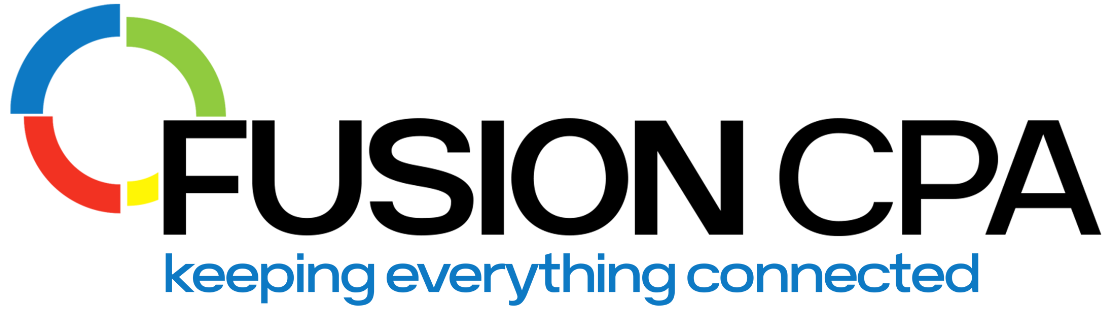So you want to join the QuickBooks family – but with so many different service offerings, how do you know which version is best for your business? After all, upgrades and improvements are released on a regular basis, making it tough to choose.
In this blog, we’ll be comparing the newest features in QuickBooks Online and QuickBooks Desktop, to help you choose the perfect software version for your company.
Overview of QuickBooks Online and Desktop
Both versions of the software offer essential accounting features such tax-compliant reporting, expense tracking, and cash flow management. However, there are a few key differences in functionalities:
QuickBooks Online (QBO)
QBO is cloud-based, meaning that it isn’t tied to a specific computer, and can be accessed from any internet-connected device, with real-time updates. Because of this, it allows for simultaneous access for multiple users, making it easy for finance teams to collaborate, no matter where they are.
For further ease of use, it comes equipped with AI tools to help with communication tasks like email drafting. And to really save you time and money, and cut down on errors that crop up in tedious repetitive tasks, QBO features automation capabilities. Combined with its ability to integrate with other apps and platforms, this means that QBO is well-suited to do the heavy lifting for you.
With this functionality, QBO is a great choice for businesses that need their accounting software to be flexible and mobile, and allow for collaboration. So if you’re running a service-based company, collaborating with remote or external teams, or make use of many integrations, QuickBooks Online is a great fit.
QuickBooks Desktop
While the desktop version of this software is not cloud based, you’re still guaranteed strict security, because data is stored on your device. It can also be accessed without an internet connection, making it ideal for businesses that need to work offline. That way, even if your internet provider isn’t playing ball, you can still stay on top of your financial management.
The desktop software also offers more advanced tools. This includes inventory management, job costing, batch invoicing, and highly customizable reports.
For this reason, QuickBooks Desktop is better suited to companies with more complex accounting needs, like those in manufacturing, retail, or security.
Features Comparison
There are a few nuanced differences between the two versions. Below is a summary of the most important differences:
QBO | QuickBooks Desktop | |
Accessibility | Cloud-based, mobile friendly, designed for collaboration and with remote workers in mind. | Locally installed, with no app available, but can be used offline. |
Interface | Features are organized by function, making it intuitive and easy to use, even without a strong accounting background. | Detail-oriented and feature-rich, although it can take some time to get used to navigating the interface. |
Exclusive features | Cloud-based collaboration: Accessible from anywhere, including a mobile app. AI-driven insights: Includes AI tools to assist with analyzing accounting data. | Advanced inventory management. Advanced job costing and batch invoicing. Offline functionality. |
Reporting | Over 80 standard reports that you can customize, with built-in filters to generate insights. | Offers more advanced reporting capabilities, with over 130 built-in reports, including highly customizable options. It also provides better control over your report formats. |
Analytics and Customization | Falls somewhat short in terms of advanced analytics. Customization options are limited, with fewer in-depth options. | Offers robust customization features for reports. You can also tailor these to your business needs, for valuable insights. |
Inventory | Offers basic inventory management features suitable for small to medium-sized businesses. This can be expanded through integrations. | Features more comprehensive inventory management features, like multiple location tracking, inventory assemblies, and sales order management. |
Integrations | Excels in third-party integrations, including payment processors, CRM systems, and eCommerce platforms. | Offers some integration capabilities, but is generally more limited. Integrations normally require additional configuration or third-party connectors. |
Automation | Includes a range of automation features, like bank transaction syncing, recurring invoices, and payment reminders. You can also set up workflows to automate common tasks. | Has automation capabilities, although they’re less extensive. |
Scalability | Well-suited for small to medium-sized businesses that plan to grow. You can easily upgrade your subscription plan to accommodate more users and access advanced features. | Better suited to larger businesses or those with more complex accounting needs. It supports scalability, but is a little more constrained by its licensing model; switching to a more powerful version usually means you’ll need to purchase new licenses. |
Security | Uses robust security features to protect your data, including 256-bit SSL encryption bank-level security measures for data storage. It also implements two-factor authentication, with regular updates and security patches applied automatically. Also provides daily automatic backups. | Features user-based permissions, and supports data encryption for stored files, but overall security depends on your hardware and local network security measures. Updates and patches must be manually installed, and you need to implement security protocols like firewalls and antiviruses. Requires manual backups. |
Compliance | Adheres to industry standards and regulations, like GDPR and PCI DSS compliance, which ensures that user data is handled securely. | Ultimately relies on your internal compliance efforts, although Intuit provides guidance on maintaining compliance. |
Pricing | A subscription-based pricing model, which varies by plan level. | Requires you to purchase the software. Prices range depending on the version, features, and number of users. |
Limitations | Limited advanced features. Requires internet. Higher ongoing cost due to monthly payments. | Less flexibility and mobility. A steeper learning curve. Fewer integrations. |
Making the Right Choice
Choosing between QuickBooks Online and QuickBooks Desktop can seem challenging, but remember that regardless of which option you choose, you’re in safe hands. After all, QuickBooks has been around since 1992, and has evolved with the needs of the accounting industry.
Ultimately, it comes down to your business requirements. It may depend on the industry in which you work, or whether your team is located on site or remotely.
But there are also a few other factors to keep in mind. For instance, the availability of customer support. No matter which option you choose, QuickBooks offers help and troubleshooting through a number of channels. These include live chat, website forums, and a call center. The difference, however, lies in when these options are available to you. Generally, QBO offers 24/7 support. However, you may not be able to get assistance after hours for QuickBooks Desktop.
Similarly, you’ll need to consider how easy each version is to learn and master. Of course, it’s also possible to avoid this altogether by outsourcing your accounting to a reputable firm. That way, the day-to-day tasks are handled for you.
A trusted QuickBooks partner can help you navigate which option to choose, and implement it with ease. With years of experience in QuickBooks Online and QuickBooks Desktop, Fusion CPA can help you with integrations, customizations, or your daily financial management. So if you need help with your accounting software, schedule a free Discovery Call with one of our accounting experts.
The information presented in this blog article is provided for informational purposes only. The information does not constitute legal, accounting, tax advice, or other professional services. We make no representations or warranties of any kind, express or implied, about the completeness, accuracy, reliability, suitability, or availability of the information contained herein. Use the information at your own risk. We disclaim all liability for any actions taken or not taken based on the contents of this blog. The use or interpretation of this information is solely at your discretion. For full guidance, consult with qualified professionals in the relevant fields.