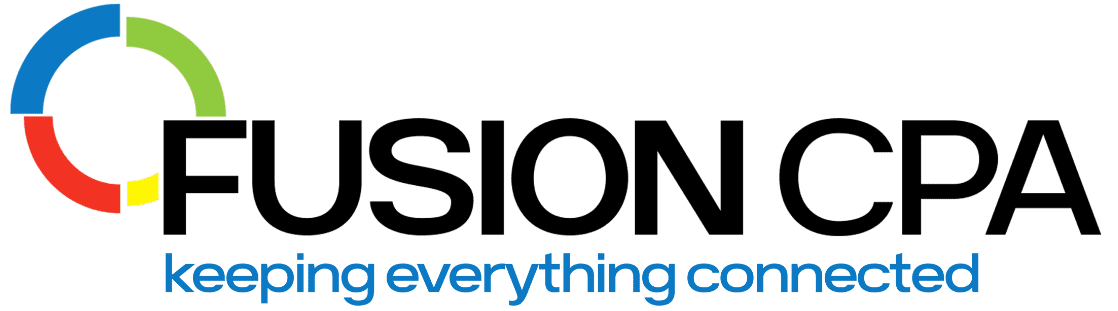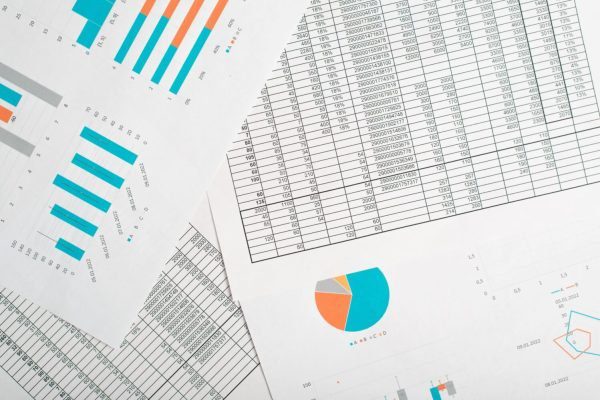Key Takeaways
- Keep Your Data Clean and Consistent: Reconcile accounts regularly and categorize transactions accurately.
- Set Up QuickBooks Online for State Reporting: Turn on class and location tracking, and tag income and expenses by state.
- Use Reports to Guide Strategy: Spot state-by-state trends to optimize costs and uncover growth opportunities.
- Avoid Common Reporting Errors: Enable essential QBO features and keep tax settings current.
If your business operates across multiple states, you need to track income by location for business optimization and compliance. But without the right setup, you risk tax issues, messy financials, and missed insights. In this blog, we’ll walk you through how to generate accurate income reports by state in QuickBooks Online (QBO) – so you can stay compliant and make smarter decisions.
What Are QuickBooks Income Reports and Why Do They Matter for Multi-State Businesses?
QuickBooks income reports show how much revenue your business earns – and if you operate in more than one state, you can organize this data by state. The software allows you to do the following with ease:
- Spot underperforming areas and improve financial decision-making
- Track revenue trends by state for forecasting and budgeting
- Ensure compliance with multi-state tax laws
What Is State Apportionment and Why Does It Matter?
State apportionment determines how much of your income is taxable in each of the state your business operates. This is especially important when you have to navigate differing laws, as not all states have the same nexus requirements.
Key factors that influence how income is apportioned across states include:
- The proportion of your sales, payroll, or property in each state
- State-specific rules based on your business structure
- The goal of preventing double taxation on the same income
How Should You Categorize Income and Expenses by State?
To comply with tax rules and improve your reporting, all transactions must be assigned to the correct state. This not only supports audit readiness but also improves financial visibility and decision-making. Accurate income and expense categorization helps you:
- Meet reporting requirements unique to each state
- Avoid tax miscalculations, overpayments, or penalties
- Stay compliant with state apportionment rules
- Grow your business strategically
Need help implementing state-by-state transaction tracking? Our QuickBooks experts can help.
How Do You Set Up QuickBooks Online for State-Based Reporting?
The most significant step in setting up QuickBooks for state-level reporting is enabling class and location tracking. This lets you assign transactions to specific states from the start, so that data is allocated correctly, and that your foundation for compliant reporting is laid right. Here’s how to get your QBO account fully ready:
- Enable class and location tracking under Settings > Advanced
- Customize your company profile and connect your bank feeds
- Set up VAT and ensure your tax settings are accurate
- Create a chart of accounts with state-specific income and expense categories
- Enter or update customer/vendor state info in the ‘Additional Info’ section
How Do You Categorize Transactions by State?
Categorizing transactions by state gives you visibility into high- and low-performing regions, while ensuring you stay within the tax limits for tax. Implement the following steps to categorize transactions effectively.
1. Audit Classifications with Transaction Detail Reports
Use the “Transaction Detail by Account” report to check how transactions have been categorized. This helps catch errors and misclassifications.
2. Apply Class and Location Tracking Consistently
Be sure class and location tracking are applied the same way across all entries to maintain accurate records.
3. Create Sub-Accounts by State or Revenue Stream
Break income and expense accounts into state-specific sub-accounts to allow for cleaner reporting and easier analysis.
4. Automate Recurring Transactions Using Rules
Set up automation rules in QBO so recurring transactions are automatically categorized by state. This reduces manual input.
5. Reconcile Accounts Regularly
Monthly reconciliations help catch errors, ensure data matches bank records, and keep your reporting accurate.
6. Train Your Team or Partner with a QuickBooks-Certified CPA
Consistency matters. Make sure your team is trained on state-specific categorization; or bring in a CPA to review your setup.
How Can You Generate Income Reports by State in QBO?
You can isolate state-specific income data for tax and business development purposes with these simple steps.
- Turn on the “Track Location” setting
- Go to Reports > Sales > Sales by Customer Detail
- Click Customize Report
- Under Display, select Name State/Province
- Set Total By to Total Only
- Sort by Name State/Province
- Filter by location or date range as needed
How Should You Analyze Income Reports by State?
Use your reports to identify trends, monitor margins, and guide strategy.
- Compare state income across time periods
- Break down revenue by product/service type
- Match income with state-level expenses to assess profitability
- Visualize trends using Power BI
- Monitor customer behavior by region
Need help generating accurate income reports in QuickBooks Online? Schedule a Discovery Call with our CPAs today.
How Do These Reports Support Business Strategy?
State-level reports help you make informed decisions about where to invest, expand, or optimize. It allows you to:
- Focus growth efforts on high-performing states
- Reallocate resources from underperforming markets
- Adjust product offerings based on regional demand
- Plan for taxes using historical state-specific data
What Common Issues Should You Watch For?
Avoid these reporting pitfalls to ensure clean, accurate data.
- Dirty data: Inconsistent entry formats and uncategorized transactions
- Missing class/location tracking: Be sure these are turned on in Settings
- Incorrect sales tax setup: Keep your tax groups and rates updated
- Limited reporting options: Use advanced filters or BI tools for deeper insights
Frequently Asked Questions
Q: Why is state apportionment important for multistate businesses?
State apportionment determines how much of your income is taxable in each state. It prevents double taxation and ensures compliance with each state’s tax laws, based on factors like sales, property, or payroll.
Q: What’s the difference between class tracking and location tracking in QBO?
Class tracking lets you categorize transactions by department or business segment, while location tracking is used for physical locations like states. For state income reports, location tracking is essential.
Q: How do I generate income reports by state in QuickBooks Online?
To generate income reports by state, first enable “Track Location” in your QBO settings. Then go to Reports > Sales > Sales by Customer Detail, click Customize, and choose Name State/Province under columns. You can filter by location or date range as needed.
If you aren’t sure how to get started, or require help optimizing your setup, call in a pro.
Fusion CPA has deep experience helping businesses that operate across different state lines configure QuickBooks Online for accurate, compliant, and strategic state-level reporting. Contact us for help with yours!
The information presented in this blog article is provided for informational purposes only. The information does not constitute legal, accounting, tax advice, or other professional services. We make no representations or warranties of any kind, express or implied, about the completeness, accuracy, reliability, suitability, or availability of the information contained herein. Use the information at your own risk. We disclaim all liability for any actions taken or not taken based on the contents of this blog. The use or interpretation of this information is solely at your discretion. For full guidance, consult with qualified professionals in the relevant fields.