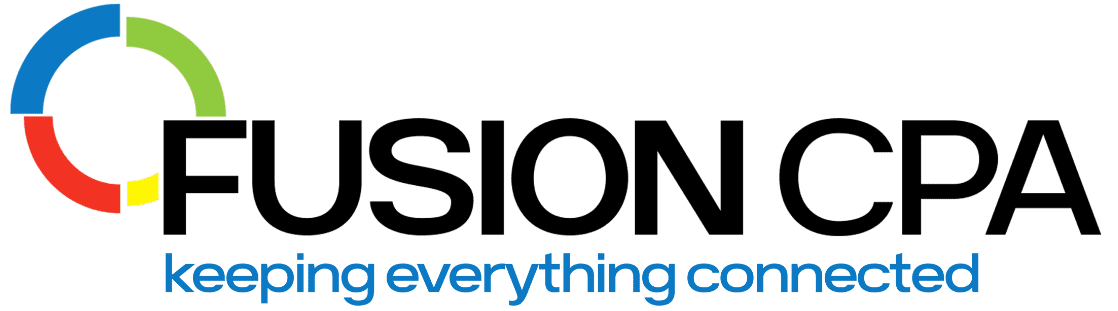Found your way around your QuickBooks dashboard and loving the insights it gives? That’s top tier. Not only are you tracking your numbers, it’s also giving you the insight you need to get ahead. But here’s the catch — you might still be flying blind in key areas. Why? Because most default QuickBooks dashboards only give you a snapshot. With a few added steps, you can unlock custom dashboards for deeper insights and more control.
In this blog, our experts share tips on taking your QuickBooks Enterprise dashboards from basic to custom for deeper visibility into your financials.
What Is a Dashboard in QuickBooks Enterprise?
Your QuickBooks Enterprise dashboard enables you to view your top financial indicators at a glance and in one place. You can monitor everything from sales and profitability to cash flow, without having to wade through endless spreadsheets.
You can access dashboards in the following popular ways within QuickBooks Enterprise:
Company Snapshot: Gives you a high-level overview of your most important financial indicators — income, expenses, account balances, and sales trends — without needing any setup. Great for a fast health check when you want a quick pulse on your business.
Custom Summary Reports: Allows you to dig deeper by filtering data and tailoring reports to specific date ranges and transaction types. Ideal if you need to monitor certain KPIs or operational areas more closely, but still want to work entirely within QuickBooks.
Third-Party Integrations: Allows you to go beyond QuickBooks’ built-in capabilities. By integrating tools like Excel you can pull in data from multiple systems for fully customized dashboards and advanced analytics. Ideal for businesses that need multi-entity consolidation or deeper decision-making insights.
How far you take it depends on how much control you want — and how deep you want to go.
Using the Company Snapshot Tool
If you want to keep things simple and stay inside QuickBooks Enterprise, the Company Snapshot is your quickest win. It gives you a clean, visual overview of your financials without any complex setup.
What it shows you:
- Income and expense trends
- Bank account balances
- Sales summaries
- Top customers
- Previous year comparisons
How to access it:
- Go to Company > Company Snapshot right from your QuickBooks menu.
How to customize it:
- Select which widgets you want to display (like Top Customers or Income sources).
- Rearrange or remove data display tiles based on what’s most important to you.
When to use it:
The Company Snapshot works well if you’re monitoring broad financial health — like whether revenue is trending up, which customers are driving sales, or if expenses are holding steady. It’s perfect when you want to do a high-level pulse check without digging into reports every day.
For many businesses, the Company Snapshot is a great starting point, but if you want deeper insights or more flexibility, you may run into limitations. With this option you can’t bring in data outside of what QuickBooks tracks natively. This means it may have limited drill-down capabilities if you need more granular details.
Creating Custom Reports as Dashboards
When you reach the customization ceiling with Company Snapshot, QuickBooks Enterprise gives you another option: Custom Reports. While they’re not technically dashboards, you can structure them to function in the same way — giving you faster access to the numbers you really care about.
It enables you to track things like sales by product or service category; profit margins by customer, department or location-specific financials (if class tracking is enabled), and more.
How to create custom reports:
- Go to Reports > Custom Reports.
- Choose Summary or Transaction Detail depending on the level of detail you need.
- Apply relevant filters and set custom date ranges.
- Save these preset reports that you’ll review often so they’re always ready to go.
Note that you can export multiple custom reports into Excel and combine them into a single worksheet. You can then use charts, graphs, and conditional formatting to create a more visual, at-a-glance financial overview.
Why this works:
- You control which KPIs you track and extend it beyond QuickBooks’ custom dashboard offering.
- You can tailor reports for different stakeholders — owners vs. department heads — each seeing what’s most relevant to them.
The only drawback here is that you’ll need a bit more time upfront to build your reports — but once they’re set up, you’ll have fast, customized visibility into your business performance.
Custom Reports offer more flexibility than the Company Snapshot, but you’re still working inside QuickBooks. For businesses that need full visual dashboards or want to blend in external data, Excel or Power BI can take customization even further.
Building Dashboards in Excel (Advanced Option)
Yes — accounting software is designed to move you away from spreadsheets. But sometimes, spreadsheets still have a role to play. Why? Because you may need the automation QuickBooks offers, while still tracking KPIs that aren’t part of its default reporting options. That’s where a bespoke setups come in – they bridge the gap between system limitations and business needs.
Excel-based dashboards are especially useful when:
You want to combine QuickBooks data with external sources.
You need highly customized visualizations for leadership or board reporting.
You’re tracking non-standard KPIs unique to your business model.
At Fusion CPA, because we often build custom integrations, we see firsthand how Excel allows businesses to extend QuickBooks’ functionality — allowing you to pull in data that would otherwise live in disconnected systems.
How to get started:
- Export your data from QuickBooks into Excel.
- Use PivotTables to analyze and summarize data.
- Add charts, graphs, and conditional formatting to create clean visuals.
- Use Power Query for automated data pulls and refreshes.
The only challenge really can be that you need some intermediate Excel skills (or expert help) to set it up. But once built, these dashboards give you flexible, customized visibility — without requiring a full ERP upgrade.

Tips for Effective Dashboard Design
Whether you’re using QuickBooks alone or integrating it with other tools and platforms, a dashboard enables better decisions. Therefore it must be designed with clarity and action in mind. Use these tips when setting up data tracking of any kind.
Start with the KPIs that matter.
Prioritize the metrics that directly impact your business performance: cash flow, profitability, receivables, sales trends, and expense management.Keep it clean and clear.
Simplicity beats complexity. Use clean charts, avoid unnecessary colors, and don’t overwhelm the screen with too much data at once.Review consistently.
Build dashboard reviews into your rhythm — whether that’s weekly, bi-weekly, or monthly — so you’re always spotting trends early and adjusting in real time.Make it accessible for everyone.
A great dashboard sparks better conversations. Use clear labels and simple explanations so every stakeholder — not just finance — can engage with the numbers.
As your business grows, your reporting needs naturally evolve. More entities translate to greater reporting complexity that may require special integrations to scale with your operation. At Fusion CPA, we help businesses build financial visibility that fuels smarter, faster decisions. Whether you’re customizing QuickBooks dashboards or integrating Power BI, our team helps you design systems that work — and scale. Contact us today!
____________________________________________________
This blog does not provide legal, accounting, tax, or other professional advice. We base articles on current or proposed tax rules at the time of writing and do not update older posts for tax rule changes. We expressly disclaim all liability regarding actions taken or not taken based on the contents of this blog as well as the use or interpretation of this information. Information provided on this website is not all-inclusive and such information should not be relied upon as being all-inclusive.