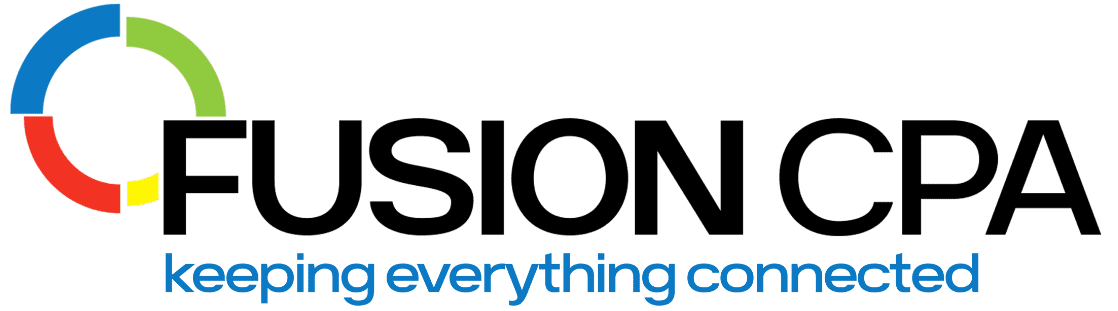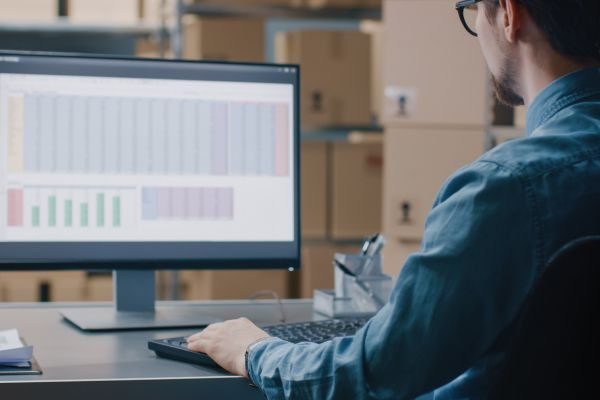Ever looked at your inventory and thought, “I got that at a good price”? Sure – the purchase price might’ve looked right. But did you factor in shipping, customs duties, handling fees, and insurance? If not, you haven’t calculated the landed cost, which could mean underpricing your products and misjudging your margins.
Landed cost is the true cost of getting inventory onto your shelves. It includes every expense tied to acquiring your goods; not just what you paid the supplier.
Tracking this manually can get intricate, if not impossible. But, with QuickBooks Enterprise you don’t have to think about it. The software is designed to take the inventory management side of your business to precision level.
In this article, we break down everything you need to know about landed cost, how to enable it in QuickBooks Enterprise, and how to set it up for smarter, more accurate reporting.
What is Included in Landed Cost?
Landed cost brings hidden expenses to the surface so you understand the full financial impact of getting products ready for sale.
Here’s what’s typically included:
- Purchase price
- Shipping fees
- Customs and duties
- Insurance taken to protect inventory in transit
- Handling charges like warehouse or special processing fees
Why does this matter?
- Selling based only on purchase price puts you at risk of underpricing and shrinking your margins.
- Knowing exactly what you’re earning on each product gives you better control over profits.
- When your inventory is accurately accounted for, your financial records are clearer, giving you the insight you need to make smarter decisions.
Understanding the Landed Cost Feature in QuickBooks Enterprise
From tracking freight to factoring in duties and handling fees, QuickBooks does the heavy lifting so your inventory values reflect the true cost of getting products ready to sell. No more manual cost distribution, QuickBooks Enterprise (available in Platinum and Diamond plans) lets you:
- Associate additional costs – like freight, customs, and insurance – with inventory items.
- Automatically allocate those costs across received items.
- Update inventory values for all-inclusive reporting and profit tracking.
How to Enable the Landed Cost Feature
Before you can use the landed cost tool, you’ll need to switch it on in your QuickBooks Enterprise settings. Here’s how:
- Go to the Edit menu and select Preferences
- Click Items & Inventory
- Select the Company Preferences tab
- Click Advanced Inventory Settings
Go to the Landed Cost tab and click Set Up Landed Cost Account
Step 1: Set up landed cost accounts
Before you can allocate additional fees to your inventory, you need to tell QuickBooks where to track those charges. This is done in your Chart of Accounts.
You have two common options:
- Other Current Asset (recommended): This account type temporarily holds landed cost charges, like shipping or import fees, per account, until they’re applied to your inventory. It keeps your books cleaner by ensuring those costs only affect your financials once they’re properly allocated.
- Cost of Goods Sold (COGS): Some businesses map landed costs directly to COGS, meaning the charges hit your income statement right away. This method is less precise for tracking inventory value but can still work well for simpler setups, with less accounts.
To create these accounts, go to Lists > Chart of Accounts > New, then select the appropriate account type and name it based on the cost you’re tracking.

Step 2: Create or modify cost items for landed cost tracking
Once you’ve set up the accounts, you need to link specific cost items – like shipping or insurance – to those accounts. In QuickBooks, these should be created as Other Charge item types.
To do this:
- Go to Lists > Item List
- Click Item > New, and select Other Charge as the type
- Give the item a clear name like “Freight-In” or “Customs Duty”
- Set the Account field to the landed cost account you created in Step 1
Step 3: Add cost items to vendor bills
When you receive a bill from a supplier or shipping provider, enter it in QuickBooks as usual. But this time, include both:
- The inventory items you received
- The Other Charge cost items you created (like freight charges)
This step ensures the system captures all the costs tied to that inventory, setting you up for accurate allocation in the next step.
Step 4: Automate landed cost charges
Once you’ve flagged the added cost items on your vendor bills, you can automatically allocate those costs across your inventory.
You’ll see a Landed Cost tab or button on the bill. Click it, and QuickBooks will open the Landed Cost window, where you can:
Select how costs should be allocated – by quantity or value.
Let QuickBooks distribute the charges automatically across inventory items.
Review the allocation, save, and QuickBooks will update your inventory values automatically.
This ensures your cost of sales accurately reflects all additional charges, so you know exactly what each product truly costs – and what you’re really earning.
Common Mistakes to Avoid
The landed cost feature gives you clearer insight into profitability; but even with the right tools, missteps can throw things off. Avoid these common errors:
Not enabling the feature. If landed cost isn’t switched on in your preferences, none of the automation will work.
Skipping cost items on bills. If you don’t add additional charges (like freight or duties) as line items, the landed cost window won’t appear, and those costs won’t be captured.
Using the wrong accounts. Mapping cost items to incorrect account types – or assigning them inconsistently – can create reporting errors and skew inventory values.
Understanding landed cost is a critical best practice for accurate pricing and profitability. That’s why implementing the automated feature within QuickBooks Enterprise is key to margin-conscious growth.
At Fusion CPA, we help businesses set up landed cost tracking to reflect the true cost of inventory and the true health of their profits. We also help you interpret the data to keep your margins strategic and your pricing competitive. Contact us today!
____________________________________________________
This blog does not provide legal, accounting, tax, or other professional advice. We base articles on current or proposed tax rules at the time of writing and do not update older posts for tax rule changes. We expressly disclaim all liability regarding actions taken or not taken based on the contents of this blog as well as the use or interpretation of this information. Information provided on this website is not all-inclusive and such information should not be relied upon as being all-inclusive.