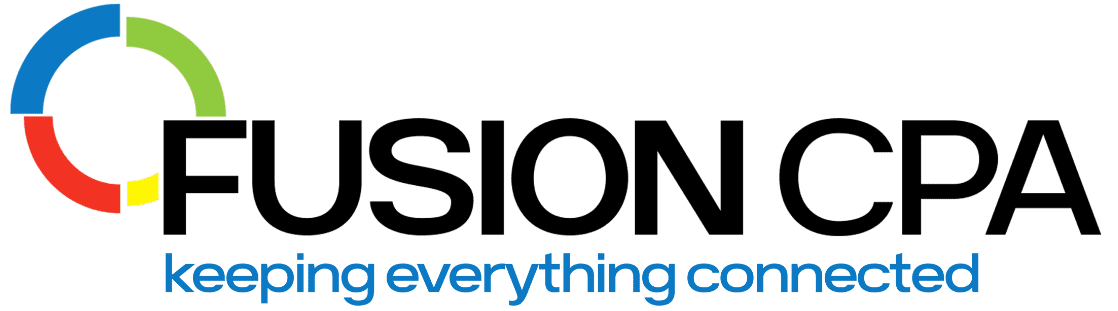Key Takeaways
- Learn to automate recurring tasks like invoicing, bill payments, payroll, and reporting to save time and reduce errors in QuickBooks.
- Integrate bank feeds and customize QuickBooks workflows for consistent, accurate financial data.
- Avoid common automation pitfalls and keep your accounting compliant and audit-ready.
Understanding Automation in QuickBooks
Automating accounting processes in QuickBooks reduces manual data entry across your accounting workflow to help your business save time, improve accuracy, and simplify compliance. With QuickBooks automation you can:
- Capture and categorize expenses automatically so records stay organized without extra effort.
- Generate and send invoices on a schedule so customers always pay on time.
- Reconcile bank transactions in real time for up-to-date cash flow visibility.
- Automate payroll calculations and tax filings to stay compliant and reduce errors.
- Produce consistent, accurate reports that simplify tax preparation and audits.
When these processes run automatically, your team can focus on strategy instead of routine tasks. Faster invoice approvals improve cash flow, real-time tracking helps you forecast accurately, and secure cloud backups keep your data safe and accessible whenever you need it.
This guide shows you exactly how to set up automation where it matters most.
Setting Up QuickBooks Automation Workflows
Building a clear automation workflow in QuickBooks ensures your processes run smoothly and with fewer errors. Here’s how to identify where automation will benefit your business, and how to set it up.
- Identify repetitive tasks: Start with high-frequency processes like invoicing or expense categorization.
- Break processes into steps: Map out what happens from start to finish.
- Assign oversight: Designate someone to monitor workflows and resolve issues early.
- Set automation rules: Define clear conditions and actions to keep data as clean as possible.
- Test your workflow: Verify accuracy before going live.
Automating Recurring Transactions
Maintain consistent cash flow by setting up recurring transactions in QuickBooks, so you never miss an invoice or payment and can keep everything on track without manual reminders.
- Go to Settings > Recurring Transactions.
- Select New and choose the transaction type.
- Enter a template name and schedule type.
- Complete the fields and save your template.
Streamlining Bill Payments and Invoicing
Need to get a handle on billing and cash flow? QuickBooks can automate bill payments and send recurring invoices to improve liquidity, reduce late payments, and free up your team from constant follow-ups.
How to Set Up Recurring Bills
- Create a new bill and enter details.
- Select the option to make the bill recurring.
- Specify frequency, start date, and number of payments.
How to Enable Automatic Invoice Reminders
- Go to Settings > Account and Settings.
- Under the Sales tab, edit Reminders.
- Turn on automatic reminders and customize the message.
- Save changes.
Get full oversight of your finances in your QuickBooks Chart of Accounts.
Integrating Bank Feeds and Reconciliation
When you link your bank accounts to QuickBooks, transactions import automatically so you always have up-to-date records. From there, you can create rules to categorize frequent transactions by details like description, amount, or payee. This helps you reconcile accounts faster, reduce errors, and keep your books accurate without manual work.
- Name your rule: For example, use the vendor or customer name to keep things organized.
- Choose the transaction type: Select whether it applies to income or expenses.
- Pick the account to monitor: Specify which bank or credit card account the rule should review.
- Set the conditions: Define criteria like description, amount, or other details the transaction must match.
- Assign the category and payee: Tell QuickBooks how to record the transaction in your books.
- Enable auto-categorization: Turn on “Automatically add to my books” so matching transactions post without review.
- Review transactions regularly: Check your bank feeds to ensure everything is categorized correctly and no duplicates occur.
Payroll Automation and Employee Management
You can automate payroll in QuickBooks to pay employees on time, stay compliant with tax laws, and save hours of manual processing each pay period.
Setting Up Automated Pay Schedules
You can create automated pay schedules that run without manual input, while still allowing you to review details if needed. Here’s how:
- Navigate to Employees > Payroll Settings.
- Select Pay Schedules and choose the schedule you want to automate.
- In the Pay Run Automation field, click “Configure.”
- Follow QuickBooks’ four-step setup, which includes:
- Confirming schedule details
- Setting notifications
- Selecting finalization options
- Reviewing a summary of your settings
You can also pause or stop automated pay runs anytime by selecting “Pause” or “Stop” in the Pay Run Automation field.
Automating Tax Filings
Before automating tax filings, be sure you have a clear payroll policy that outlines:
- Pay periods and pay dates
- How employees are classified and paid
- Required deductions, withholdings, and any benefits
Once your policy is in place:
- Go to Taxes and Forms in Payroll Settings.
- Enable automated tax payments and filings.
- In the Automate Taxes widget, select Finish Up to confirm and review all settings.
Learn more about our outsourced accounting solutions to support your business with payroll and tax compliance.
Reporting and Analytics Automation
With automated reports, you can keep stakeholders informed, track business performance consistently, and save time preparing financial statements in QuickBooks.
Setting Up Scheduled Reports
You can schedule reports to be emailed automatically to your team or stakeholders. Here’s how:
- Navigate to Business Overview > Reports.
- Select the report you want to schedule, then click Edit > Create Schedule.
- Choose how often to send the report and who should receive it.
- Verify your scheduled report settings under Edit > Preferences > Integrated Apps to ensure permissions are correct.
Customizing Automated Reports
Tailoring your reports helps highlight the metrics that matter most to your business.
- Edit layouts: Add your logo, adjust colors, and format sections.
- Include custom fields: Showcase specific KPIs or notes.
- Export to PowerPoint: Create polished presentations directly from your data.
Fusion CPAs are QuickBooks experts. Need a custom report or bespoke integration? Contact us.
Managing Automated Workflows
With consistent oversight and training, you can ensure your automations stay accurate and effective over time.
- Test workflows regularly: Confirm they trigger and complete correctly.
- Train your team: Make sure everyone understands how to monitor and adjust automations.
- Review workflows periodically: Update them as your processes or regulations change.
Advanced Automation Techniques and Integrations
QuickBooks integrates with various tools including CRM systems, inventory management platforms, and e-commerce solutions, helping you create a seamless financial ecosystem.
- Explore integrations: Connect apps that extend automation beyond bookkeeping.
- Stay current: Keep up with new QuickBooks features and improvements.
- Use training resources: Access guides and tutorials to maximize your investment.
Frequently Asked Questions
- What’s the first thing I should automate in QuickBooks to save the most time?
Start by automating recurring invoices and bill payments – these are high-frequency tasks that quickly reduce manual entry and help stabilize cash flow. You can also set up bank feeds to automatically categorize transactions and speed up reconciliation.
2. How do I make sure my automated workflows stay accurate as my business grows?
Regularly review and update your automation rules to match any changes in your vendors, customers, or chart of accounts. Also, train your team to monitor workflows and set reminders to test them monthly or quarterly. This keeps your data clean and prevents costly errors.
3. Can QuickBooks automation help with tax compliance?
Yes! QuickBooks automation can generate real-time reports, track deductible expenses, and automatically calculate payroll taxes. With these features in place, you’ll spend less time preparing for tax season and reduce the risk of compliance mistakes.
4. Does QuickBooks integrate with all apps and systems?
QuickBooks connects with many popular apps for CRM, inventory, e-commerce, and payments. If your system doesn’t integrate directly, our CPAs may be able to help you explore custom solutions or build a bespoke integration so your data still flows seamlessly into QuickBooks.
Need help setting up advanced automation? Contact us today!
The information presented in this blog article is provided for informational purposes only. The information does not constitute legal, accounting, tax advice, or other professional services. We make no representations or warranties of any kind, express or implied, about the completeness, accuracy, reliability, suitability, or availability of the information contained herein. Use the information at your own risk. We disclaim all liability for any actions taken or not taken based on the contents of this blog. The use or interpretation of this information is solely at your discretion. For full guidance, consult with qualified professionals in the relevant fields.