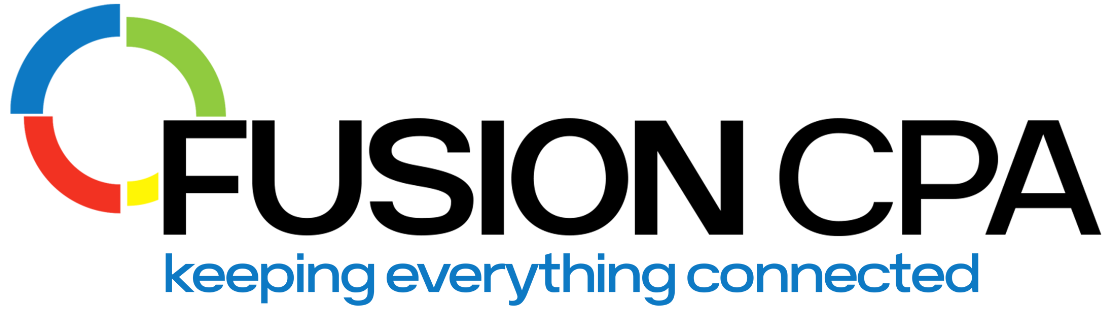Key Takeaways
- Simplify Payments and Accounting: Integrate a payment gateway with QuickBooks to automate invoicing, reconcile transactions in real time, and eliminate manual data entry.
- Improve Customer Experience: Offer a smooth and secure checkout process that increases conversions, builds trust, and makes it easy for customers to pay you.
- Choose the Right Fit for Your Business: Pick a gateway that matches your budget, security requirements, and growth goals to set your business up for success.
Integrate Your QuickBooks Setup With Secure Payment Gateways
Seamless payment processing is essential for running an efficient, competitive business. By giving customers secure, hassle-free ways to pay, you not only build trust but also strengthen cash flow and reduce manual workloads.
This guide shows you how to choose, set up, and optimize payment gateways in QuickBooks to improve your accounting and customer experience.
What Is a Payment Gateway and How Does It Work?
A payment gateway is the technology that connects your website or checkout platform to banks and credit card networks so payments can be processed securely.
Reliable gateways don’t just protect customer data; they make it easy for buyers to complete transactions in seconds, which can increase sales conversion rates and repeat business.
Steps in Online Payment Processing
When a customer initiates a transaction, the gateway:
- Captures payment details securely
- Sends the data to the processor and issuing bank for approval
- Confirms and finalizes the transaction
Hosted vs. On-Site Gateways
There are two main types of payment gateways:
- Hosted Gateways: Customers are redirected to a secure external page to complete payment before returning to your site. These are simple to set up and handle most compliance requirements.
- On-Site Gateways: Payments happen entirely on your website for a more seamless experience. While this option gives you more control over branding and checkout, it also means taking on more responsibility for data security.
Your choice should align with your long-term goals such as offering a branded experience or scaling internationally.
Ready to integrate payments the smart way? Schedule a Discovery Call with our QuickBooks experts to get started.
Why Integrate Your Payment Gateway with QuickBooks?
Connecting a gateway directly to QuickBooks transforms how you manage financial data. Instead of tracking transactions manually, integration ensures records are automatically updated to save you time and reduce errors.
Key benefits include:
- Automated Invoicing: Generate and send invoices as soon as payments occur
- Real-Time Reconciliation: Match payments to invoices without manual entry
- Faster Cash Flow: Get funds into your accounts quickly
- Improved Accuracy: Eliminate duplicate records and reduce data entry mistakes
- Enhanced Customer Trust: Provide secure payment experiences backed by industry standards
Which Payment Gateways Work with QuickBooks?
QuickBooks supports a wide range of gateways so you can tailor payments to your business model and customer preferences.
Popular options include:
- QuickBooks Payments (native solution with credit card and ACH support)
- Stripe
- PayPal
- Square
- Authorize.net
- Braintree
- CardConnect
- Veem
Many businesses combine multiple gateways to offer credit cards, digital wallets, and bank transfers – which all automatically sync to their accounting records.
How to Streamline Invoicing and Payment Collection
Integration goes beyond just collecting payments, it automates key workflows that save hours each month.
Here’s what happens behind the scenes:
- Invoices are created and sent automatically when transactions are processed
- Payment statuses update instantly in QuickBooks
- Clients get automatic reminders based on preset collection rules and dates
- Your records stay accurate and up to date without extra steps
Improving the Customer Experience
A smoother checkout process benefits customers as much as it does your team. Advantages for your buyers include:
- One-Step Checkout: Complete transactions without being redirected to external sites
- Multiple Payment Options: Credit cards, bank transfers, and digital wallets
- Clear Records: Easy access to invoices and order history
- Secure Transactions: Encryption and fraud prevention tools to protect their information
This combination helps reduce cart abandonment and strengthens loyalty.
Contact us for help with your setup to avoid common setup mistakes and save hours on configuration.
Real-Time Financial Data and Reporting
You can make better decisions when your payment data is up-to-date. Linking payment gateways to your QuickBooks set up supports this in the following ways. You get:
- Instant visibility into incoming funds and outstanding invoices
- Fewer discrepancies between sales and actual payments
- Reliable financial reports for forecasting and tax preparation
- Automated reconciliation so you can close your books faster
Real-Time Financial Data Synchronization
Beyond saving time, real-time syncing gives you a clear, up-to-the-minute view of your cash flow so you can catch discrepancies early, make faster decisions, and spot financial red flags before they turn into bigger problems.
How it works:
- Automated Data Capture: Each time a payment is processed, QuickBooks records the amount, date, and customer details without manual input.
- Live Status Updates: Invoices are instantly marked as “Paid,” so you always know which accounts are current.
- Immediate Reconciliation: Payments are matched with the correct invoices in real time, reducing errors and closing your books faster.
Managing Recurring Payments
If you offer subscriptions or recurring services, connecting your payment gateway to QuickBooks lets you automate billing from start to finish.
How to set it up in QuickBooks:
- Create a recurring transaction template
- Enable online payments
- Let customers securely store their payment details in the system
- Schedule charges to run automatically on the dates you specify
By monitoring these transactions, you can maintain predictable revenue and reduce billing errors without manual follow-up.
Security and Compliance
Protecting customer data comes with the territory and is a massive responsibility. All QuickBooks-compatible gateways meet PCI DSS standards, the Payment Card Industry Data Security Standard that governs how businesses securely handle, process, and store cardholder information. They also include advanced safeguards such as:
- SSL Encryption: Secure connections between your site and the payment processor
- 3D Secure Authentication: Extra verification steps to prevent fraud
- SET Protocol: Encryption developed by Visa and Mastercard
Best practices for your business:
- Train your team to recognize security risks
- Conduct regular security reviews or penetration testing
- Set clear protocols for handling data breaches
Combining these measures protects your reputation and customer trust.
Choosing the Right Gateway
Selecting the best payment gateway depends on your needs and goals.
Consider the following:
- Transaction Costs: Compare flat fees and percentage-based charges to understand how each option will impact your margins over time.
- Security Features: Look for providers that comply with PCI DSS and offer advanced encryption to protect customer payment data.
- Integration Support: Choose a gateway with proven QuickBooks compatibility and clear documentation to ensure a smooth setup.
- Customer Service: Evaluate the quality of support, including response times and availability when you need urgent assistance.
- Scalability: Make sure the solution can handle increased transaction volumes and new sales channels as your business grows.
If you’re unsure which option fits, consulting an expert can help you avoid costly mistakes and set your system up for long-term success.
Once you choose a gateway, setup is generally straightforward but requires careful attention to detail to avoid issues later.
Steps to integrate:
- Install Your Gateway: In QuickBooks, go to the Apps tab in the left menu in QuickBooks Online; or from the Apps Center in QuickBooks Desktop, then search for and install your chosen payment solution.
- Follow Setup Prompts: Complete the guided configuration, including mapping payment methods to your QuickBooks accounts, setting currency preferences, and verifying your API keys or credentials to ensure secure data transfer.
- Run Test Transactions: Process one or two test payments to confirm that transactions are recorded correctly in QuickBooks, invoices update to “Paid” status, and payment notifications are sent as expected.
- Document Your Configuration: Keep clear records of settings and credentials for troubleshooting or audits.
Frequently Asked Questions
1️. What’s the difference between QuickBooks Payments and using a third-party payment gateway?
QuickBooks Payments is Intuit’s built-in solution that integrates directly with your account for credit card and ACH processing. A third-party gateway like Stripe or PayPal offers additional payment methods, pricing structures, and sometimes more advanced features. The best choice depends on your transaction volume, preferred payment types, and reporting needs.
- How long does it take to set up a payment gateway in QuickBooks?
For most businesses, connecting a payment gateway takes just a few hours if you already have an active account with the provider. That said, allocating extra time for test transactions, configuring account mappings, and training your team is essential to avoid errors and ensure everything functions as expected. Working with an experienced advisor can help streamline the process and catch potential issues early.
3️. How do I know my payment gateway is syncing correctly with QuickBooks?
After setup, run a few test transactions to make sure payments are recorded accurately and invoices update to “Paid” status. You should also compare your gateway reports with QuickBooks records regularly to catch any discrepancies early. Most integrations include activity logs or dashboards where you can verify data syncing in real time.
For a smooth rollout, train your team on the new workflows and consider partnering with experts who can customize your integration to fit your business processes.
Need help getting started? Contact Fusion CPAs team for a smooth integration or QuickBooks software set up.
The information presented in this blog article is provided for informational purposes only. The information does not constitute legal, accounting, tax advice, or other professional services. We make no representations or warranties of any kind, express or implied, about the completeness, accuracy, reliability, suitability, or availability of the information contained herein. Use the information at your own risk. We disclaim all liability for any actions taken or not taken based on the contents of this blog. The use or interpretation of this information is solely at your discretion. For full guidance, consult with qualified professionals in the relevant fields.