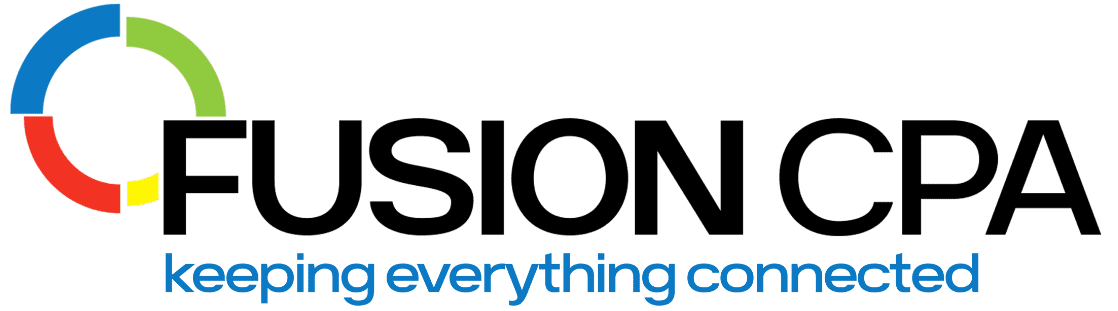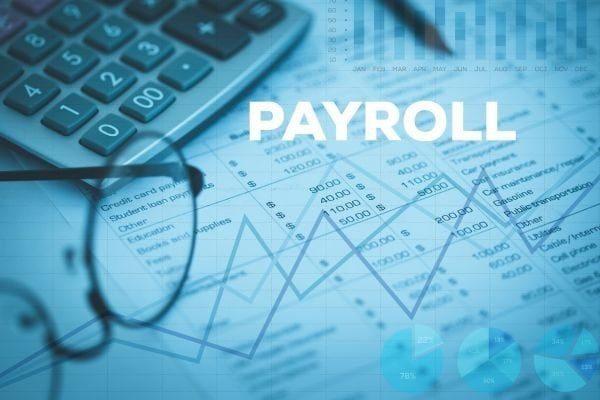Key Takeaways
- Learn how QuickBooks Enterprise Payroll supports benefits and deductions, from setup to tax compliance.
- Master the step-by-step process for configuring payroll items, assigning them to employees, and customizing tax tracking.
- Discover best practices to keep your payroll accurate, your records clean, and your reporting audit-ready.
Your QuickBooks Enterprise Payroll Setup
If you’re using QuickBooks Enterprise Payroll, you might be wondering whether it can handle a broad range of payroll tasks – like managing benefits and deductions for health insurance, 401(k) plans, or even court-ordered repayments.
The short answer? Yes.
The bonus? It gives you the tools to manage them with precision.
From setting up pre- and post-tax deductions to tracking company contributions, our QuickBooks experts walk you through what’s possible; and how to do it right.
Quick note: QuickBooks offers separate payroll solutions for its Online and Desktop products. This article focuses on payroll features available in QuickBooks Desktop Enterprise.
What Are Benefits and Deductions in Payroll?
Understanding how benefits and deductions fit into your payroll system is key to ensuring accurate reporting and compliance.
- Benefits are additional perks or compensation offered to employees beyond their regular wages. These can include health insurance, retirement contributions or Health Savings Accounts (HSA).
- Deductions are amounts subtracted from an employee’s paycheck – either voluntarily or as required by law. Common examples include 401(k) contributions, insurance premiums, and court-ordered repayments.
It is important that employers track these accurately to boost transparency and prove compliance with tax laws.
Does QuickBooks Enterprise Payroll Support Benefits and Deductions Management?
QuickBooks Desktop Enterprise includes integrated payroll tools that allow you to manage employee benefits and deductions directly, without needing to integrate with other systems. You can set up pre- and post-tax deductions, track employer contributions, and configure benefit types like health insurance, retirement savings, and employee reimbursements.
How It Compares to Other Versions
Unlike QuickBooks Online Payroll, which often relies on third-party apps for more advanced functionality, Enterprise Payroll offers more built-in features that support complex business needs. With Enterprise, you can:
- Offer integrated 401(k) retirement plans
- Allow employees to securely view their digital pay stubs (online summaries of earnings, taxes, and deductions), tax forms (W-2s), time-off balances, and withholding selections via the QuickBooks Workforce portal
- Automate tax filings with built-in accuracy checks
- Manage payroll, accounting, and employee data – all in one desktop system
It’s important to remember that some setup steps may still require manual input. For example, certain benefit providers (like insurance plans) may need additional integration. That’s why having the right configuration from the start is key to accurate tracking and compliance.
How to Set Up Benefits and Deductions in QuickBooks Enterprise Payroll
Setting up benefits and deductions forms the backbone of accurate payroll, clean records, and tax compliance. Here’s how to get it right:
1. Navigate to the Payroll Item List
Go to Lists > Payroll Item List. This is where you’ll create and manage all payroll-related items.
2. Add a New Payroll Item
Click Payroll Item > New, then choose the appropriate type:
- Addition – for items like bonuses or reimbursements
- Deduction – for things like insurance premiums or retirement contributions
- Company Contribution – for employer-paid benefits like health insurance or matching 401(k)
You can use the EZ Setup Wizard within QuickBooks for a guided process, which will make it easier to configure deductions and benefits without deep payroll expertise.
3. Assign Items to Employees
- Navigate to the Employee Center,
- Select an employee, and go to the Payroll Info tab.
- Attach the relevant benefits and deductions to that employee’s record.
4. Customize Tax Tracking
If applicable, define whether an item is pre-tax or post-tax during setup. This affects how it appears on tax forms like the W-2 and how it’s reported to the IRS.
5. Verify and Run Payroll
Once everything is set up, preview your payroll run. QuickBooks will display how each benefit and deduction appears on employee paychecks; giving you a chance to verify accuracy before finalizing.
Best Practices for Managing Benefits and Deductions in QuickBooks Enterprise
When it comes to managing payroll, consistency is key. Here are a few best practices to keep things running smoothly:
- Keep naming conventions consistent. Clear, standardized names make it easier to identify and track deductions across employees and reports.
- Reconcile regularly with benefit providers. Match your records against invoices from insurance companies, 401(k) providers, or other third-party administrators to catch discrepancies early.
- Archive unused items. If a deduction or benefit is no longer in use, deactivate it to avoid confusion.
- Review deduction limits annually. This is one of the most common areas for mistakes, especially when IRS limits change year to year. Keeping this updated helps prevent over-contributions and reporting issues.
- Leverage built-in reporting tools. Use QuickBooks reports to monitor contributions, export data for accountants or providers, and support W-2 and year-end compliance.
Need a Second Set of Eyes on Your Payroll Setup?
Whether you’re configuring benefits for the first time or reviewing deduction limits ahead of year-end, our QuickBooks expert CPAs can help. From setup to compliance checks, we’ll make sure your payroll runs clean, clear, and audit-ready. Contact us today!
Frequently Asked Questions
1. Can I set up both pre-tax and post-tax deductions in QuickBooks Enterprise Payroll?
Yes. QuickBooks Enterprise Payroll allows you to configure deductions as either pre-tax or post-tax during the setup process. This ensures correct tax treatment and proper reporting on forms like the W-2.
2. What happens if I exceed annual contribution limits for deductions like 401(k)?
QuickBooks doesn’t automatically cap contribution limits, so it’s important to review and update deduction limits annually. Exceeding IRS limits can lead to tax penalties and require corrective action during year-end reporting.
3. Can I assign the same benefit or deduction to multiple employees at once?
Yes. Once a payroll item is created, you can assign it to multiple employees through the Employee Center or during the payroll setup process to save time and ensure consistency across your team.
____________________________________________________
This blog article is not intended to be the rendering of legal, accounting, tax advice, or other professional services. We base articles on current or proposed tax rules at the time of writing and do not update older posts for tax rule changes. We expressly disclaim all liability regarding actions taken or not taken based on the contents of this blog as well as the use or interpretation of this information. Information provided on this website is not all-inclusive and such information should not be relied upon as being all-inclusive.