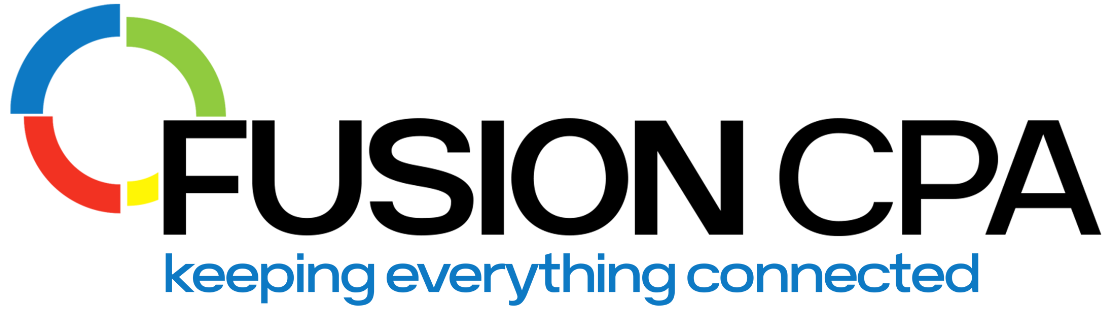Key Takeaways
- Learn how to record fixed asset purchases in QuickBooks Online to ensure accurate financial tracking and tax reporting.
- Fixed assets (real estate, equipment, vehicles) are depreciated over time, unlike inventory or accounts receivable.
- Use QuickBooks’ Fixed Asset Item List to input purchase price, acquisition date, asset details, and account assignment.
- When selling fixed assets, update QuickBooks to reflect sale price, transaction date, and expenses to maintain accurate records.
- Accurate fixed asset tracking supports Georgia state tax compliance across multiple industries, including eCommerce, healthcare, tech, and retail.
What Is a Fixed Asset?
A fixed asset is a tangible item a business owns and uses to generate income, such as machinery, vehicles, or equipment. Recording fixed asset purchases properly ensures financial records are accurate, and tax obligations are correctly calculated.
How Are Fixed Assets Treated for Tax Purposes?
Fixed assets and working assets are treated differently for tax purposes due to their roles in business operations. Fixed assets like buildings and equipment are depreciated over time, allowing businesses to deduct a portion of their cost each year. Working assets, like inventory or receivables, are handled differently: inventory is expensed as cost of goods sold; receivables are taxed when collected.
Tax Differences Between Fixed Assets and Working Assets
Fixed assets are depreciated over time for tax purposes, while working assets like inventory and receivables follow different tax rules.
- Fixed Assets: Depreciated over useful life; reduce taxable income annually.
- Working Assets: Expensed differently depending on type; no depreciation.
Understanding these differences helps businesses minimize tax liability and maintain clean financial statements.
Why Is Recording Fixed Assets in QuickBooks Important?
Recording fixed assets ensures accurate financial tracking, proper tax filings, and informed business decisions. Fixed assets appear on balance sheets as PP&E (property, plant, and equipment). QuickBooks allows you to track:
- Purchase costs and dates.
- Depreciation schedules.
- Tax planning data for your accountant.
An incorrect QuickBooks Online setup can lead to reporting errors and tax complications.
Need help setting up your fixed asset accounts correctly? Schedule a free QuickBooks consultation with our team.
Step-by-Step: How to Record a Fixed Asset Purchase in QuickBooks Online
You can record fixed asset purchases in QuickBooks Online by entering asset details into the Fixed Asset Item List:
1. Open the Fixed Asset Item List
- From the menu bar, select: List > Fixed Asset Item List.
2. Add a New Fixed Asset Item
- Click the “Item” button in the lower-left corner.
- Select “New” from the pop-up menu.
- Enter the Asset Name or Number.
3. Assign the Correct Asset Account
- Use the “Asset Account” dropdown to assign the correct account.
4. Enter Purchase Information
- Select whether the item is new or used.
- Enter the purchase date.
5. Add Asset Description Details
- In “Asset Description”, enter a brief description of the asset.
6. Save the New Fixed Asset Record
- Click “OK” to save and close.
What Happens If I Don’t Record Fixed Assets Correctly?
Failure to track fixed assets properly may result in:
- Missed deductions
- Inaccurate financial reporting
- IRS penalties during audits
- Georgia DOR tax filing issues
How to Record the Sale of a Fixed Asset
When selling a fixed asset, you must determine its value, handle the transaction properly, and update financial and tax records.
Key Steps When Selling a Fixed Asset
- Asset valuation: Set a fair market value.
- Negotiation and Agreement: Create a clear purchase agreement.
- Payment and Transfer: Receive payment, transfer ownership, and update accounting records.
- Tax Considerations: Consult tax advisors on sale-related tax impacts. Our business tax planning experts can help you navigate both Georgia state and federal reporting requirements.
- Legal Compliance: Meet licensing and legal obligations for asset transfers. It is crucial to ensure the asset is registered under the correct registered company name to avoid any legal complications during the transfer process.
Not sure how selling assets will affect your taxes? Our CPAs can help.

How to Mark a Fixed Asset as Sold in QuickBooks Online
QuickBooks allows you to mark fixed assets as sold by updating the Sales Information section:
- Mark the “Item Is Sold” box.
- Enter a “Sales Description,” sales date, price, and expenses.
This ensures your financial records reflect the sale and any tax implications.
Q & A: QuickBooks Fixed Asset Recording: Common Questions
Q1: Why is it important to track fixed assets separately from inventory?
Fixed assets depreciate over time and offer tax deductions; inventory is expensed when sold. Mixing them can create tax filing errors.
Q2: Can I record the sale of a fixed asset in QuickBooks Online?
Yes. Mark the asset as sold, enter sale date, sales price, and related expenses in the Sales Information section.
Q3: Do I need an accountant to set up fixed assets in QuickBooks Online?
An accountant ensures your assets are categorized, depreciated, and reported correctly, helping avoid IRS and state regulatory issues.
Why Work with a QuickBooks Expert for Fixed Asset Setup?
Proper QuickBooks setup is essential to avoid errors that can impact depreciation schedules, tax filings, and financial reports. Learn more about our accounting software advisory services.
_______________________________________________________
This blog article does not provide legal, accounting, tax, or other professional advice. We base articles on current or proposed tax rules at the time of writing and do not update older posts for tax rule changes. We expressly disclaim all liability in regard to actions taken or not taken based on the contents of this blog as well as the use or interpretation of this information. This website does not provide all-inclusive information, and you should not rely on it as if it does.